Your online portal’s speed directly affects user adoption and satisfaction. Here are some quick tips to optimize your SharePoint Online experience.
1. Use a Standard User Account (Read-Only) When Checking Performance
A Site Collection Administrator, Site Owner, Editor, or Contributor belongs to additional security groups, has additional permissions, and therefore has additional elements that SharePoint loads on a page.
2. Use the Page Diagnostics for SharePoint Tool
available as an extension for both Chrome and Microsoft Edge, the Page Diagnostics for SharePoint tool analyzes both modern and classic SharePoint Online pages against a pre-defined set of performance criteria. For more information, read the Microsoft documentation.
3. Use the Office 365 Content Delivery Network (CDN) with SharePoint Online
You can use the built-in Office 365 Content Delivery Network (CDN) to host static assets to provide better performance for your SharePoint Online pages. For more information, read the Microsoft documentation.
4. Use the F12 (Developer) Tool Bar to Diagnose Performance Issues in SharePoint Online
The Developer toolbar gives you access to information such as network traffic, file load times, and response header information. When reviewing response header information, pay attention to the following:
5. SPIisLatency
The amount of time (in milliseconds) the request spent queued and waiting to be processed by IIS. Ideally, this value should be zero or close to zero.
6. SPRequestDuration
The amount of time (in milliseconds) it took to process the request on the server. Healthy pages range from a couple hundred milliseconds to around a second depending on the page content.
7. X-SharePointHealthScore
A value from zero to ten representing how heavily loaded the SharePoint server is at the time of the request. The lower the value the better.
8. Pay Attention to Overall Page Weight and Image Sizes
The goal is to keep your overall page weight under 500KB. This may require splitting large, data-heavy pages into multiple pages with related content. Images should be optimized for web use before uploading to SharePoint Online. No single image should be over 300KB in size.
I hope you find the above tips useful. If your portal is already established, I encourage you to explore additional Microsoft guidance regarding tuning SharePoint Online performance. If you’re still in the planning stages, kudos for proactively considering performance! If you’re looking for some guidance on your SharePoint project, get in touch with our SharePoint experts to learn how we can help. Creating and launching a healthy SharePoint portal will also provide some great information and tools to help you get started.
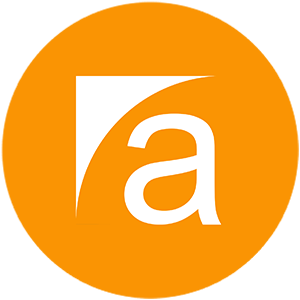
Comments are closed.